ITI Concord Express System Manual
System Overview
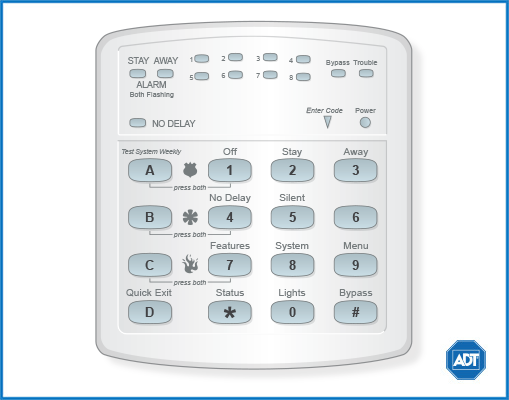
Overview
Your security system is made up of different parts. Each plays a special role in the system’s operation. The panel is at the heart of your system. It stores the intelligence to monitor all the sensors and devices in the system. The panel is the piece of equipment that activates sirens and initiates a call to the ADT Monitoring Centers in an alarm situation. Touchpads are used to arm, disarm, and program your system. Keychain touchpads are also wireless and are handy for simple arming and disarming functions. Keychain touchpads can be carried off-site.
Arm & Disarm the System
Since your security needs may vary throughout the day, the system was designed with three arming levels. By arming your system to a particular level, only those sensors programmed to detect in that arming level will report alarms.
Level 1 - OFF
Use Level 1 when intrusion detection is not necessary. For example, on an active Saturday morning—kids playing inside and out or various house projects taking place. Even though Level 1 disarms the system, your system continues to monitor for fire, smoke, carbon monoxide, and/or panic alarms if your system has these devices installed. Here are some other situations in which you’d set the system to Level 1 - OFF:
- Upon entering your armed home or business. When entering the armed premises through a designated delay door, the entry delay time begins. Entry Delay beeps remind you to disarm the system.
- Before opening a door or window while inside or outside the armed home or business. When you wake up in the morning and want to get your newspaper, you must disarm the system before opening the door to prevent an accidental alarm.
- To stop sirens and cancel an alarm. When an alarm condition occurs, disarming the system turns off any sirens. To disarm to Level 1—OFF using a touchpad:
- Press [1]. Touchpads display “Enter Code.”
- Enter your access code. Touchpads display date and time or programmed text.
- The system sounds one long beep.
Arming Level 2 - STAY
There are times when you want intrusion protection, but still want the freedom to move around within your house without setting off an alarm, for example, in the evening when your family is inside for the night. In this and similar situations, arm your system to 2—STAY. To arm to Level 2 - STAY using a touchpad:
- Close all protected perimeter doors and windows.
- Press 2 at any touchpad. Touchpads display, “Enter Code.”
- Enter your access code. Touchpads display, ”Armed to STAY.”
- The system sounds two short beeps.
- If leaving the premises, exit through a designated delay door immediately.
Arming Level 3 - STAY
At other times, you want every sensor to be alert: When the family is away from home, or, in a business, after closing time. In this and similar situations, set your system to 3—AWAY for maximum protection. To arm to Level 3—AWAY using a touchpad:
- Close all perimeter doors and windows.
- Press 3 at any touchpad. Touchpads display, “Enter Code.”
- Enter your access code. Touchpads display, ”Armed to AWAY.”
- The system sounds three short beeps.
- Exit through a designated delay door immediately.
Keychain Touchpad Arming
To disarm your system with a keychain touchpad, press the Unlock button. Your installer can set up your keychain touchpad to arm the system in one of two ways: Press the Lock button to arm the system directly to Level 3 with no Exit delay. Using this method, you would not be able to arm to Level 2. Press the Lock button to increase the arming level each time it is pressed (Level 1 to Level 2, or Level 2 to Level 3). The Exit delay time would be applied.
Quick Arm
Your system may be set up so that you’re able to arm the system without using an access code. To use Quick Arm, increase the arming level by simply pressing [2] or [3] at any touchpad. Decreasing the arming level requires that the user enter a code.
Quick Exit
Note: In UL Listed systems, this feature is disabled.
Your system may be set up so that when your system is armed to Level 2—STAY, you’re able to press D on any touchpad and simply walk out of the door without having to disarm and rearm the system.
This is useful when your system is armed and you want to quickly pop outside to pick up the newspaper without disarming your system.
Important: If you step outside and are planning to come back in, do not close the door behind you!
To use Quick Exit:
- When the system is armed to 2 - STAY, press D at any touchpad. Opening the door without pressing D will cause an alarm.
- Open the door and go outside. Leave the door open if you are planning to come back in!
- Come back in within two minutes and close the door. The system will rearm to 2 - STAY.
Using the Chime Feature
Turning on the Chime feature is like having bells on every protected door and window. When this feature is on, sirens and speakers sound 2 beeps whenever anyone opens a protected door or window. The Chime feature works only in Level 1—OFF.
To turn Chime on/off: while in Level 1 - OFF, from any touchpad, press [7][1]. While the Chime feature is on, touchpads display, “CHIME ON” or “CHIME IS OFF.” When the system is armed again, Chime deactivates.
Chime-On-Close
The Chime-On-Close feature works like the regular Chime feature, but in addition to the double beeps heard upon opening a protected door or window, the system sounds one long beep when the door or window is closed again. You can turn the Chime-On-Close feature on or off from the programming menu.
Arming while a Door or Window is Open
It is possible to arm your system while leaving a door or window open. This is useful if, for example, you like to sleep at night with the window open. If the door or window has a sensor installed on it, the system must be told to ignore, or bypass, that sensor when it’s open. All other sensors will remain active. There are two methods for bypassing a sensor:
- Directly - After arming the system, bypass door/window sensors before you open them. You must know the sensor number of the door or window you wish to bypass. To bypass directly, the user code must have been given the Direct Bypassing attribute.
- Indirectly - As you are arming, bypass sensors on already-open doors and window. This method should not be used in UL-listed installations.
Bypassing a Sensor Directly
To bypass sensors directly:
- Close all doors and windows.
- Arm your system to the desired level.
- At any touchpad, press [#]+ Code + sensor number ([#] is labeled Bypass).
- Touchpads display, “Bypassed Zones 01,” or “SENSOR 01 BYPASSED,” for example. If the touchpad displays “INVALID,” or if the touchpad sounds one long beep, make sure that you entered a valid sensor number. Heat and smoke sensors cannot be bypassed.
- Bypass other sensors, if necessary, by repeating Step 3.
- The bypassed door or window can now be opened.
To arm bypassed sensors, arm the system again.
Note: You cannot bypass sensors directly using a keychain touchpad.
Bypassing a Sensor Indirectly
Use this method if you are arming the system and would like to bypass doors and windows already open.
To bypass sensors indirectly:
- Leave open only those doors and windows that are to remain open. Close all others.
- Arm your system to the desired level. The touchpad emits protest beeps and displays “PROTEST,” because of the open sensor(s).
- At any touchpad. press BYPASS. Touchpads with displays show, “Bypassed Zones 01,” or “SENSOR 01 BYPASSED,” for example.
- The system sounds arming level beeps to indicate that the system is armed and open sensors have been successfully bypassed.
To arm bypassed sensors, arm the system. To bypass sensors indirectly using a keychain touchpad, press the Lock button once to arm the system and again to bypass the open sensors.
Was the Bypass Successful?
To confirm whether or not a sensor was bypassed, press the Status [*] button on the touchpad. Touchpads with displays list bypassed sensors or zones.
Entry and Exit Delays
After arming your system, you need time to exit the building so you won’t set off an alarm. Likewise, upon returning to your home or business, you’ll need enough time to open the door and get to a touchpad to disarm the system.
- The Exit Delay is a period of time long enough to let you leave through a designated delay door after arming the system.
- The Entry Delay is a period of time long enough to let you unlock a designated delay door and get to a touchpad to disarm the system.
Extended Delay
In some situations, additional time is needed to arm or disarm the system from, for example, a protected outside gate or door. In these instances, the installer can program an extended delay, giving as much as 16 minutes to exit or disarm the system before setting off an alarm.
Exit Extension
Note: In UL Listed systems, this feature is disabled.
Your system may be set up so that the delay time is restarted if you re-open the delay door during the initial delay time.
This is useful if, after arming the system, you walk out the door, then remember something you forgot inside. You can re-enter and exit through the delay door without disarming and re-arming the system.
Note: The Exit Extension will work on the first re-entry only.
If your system is not using this feature, you must disarm the system when you re-enter the armed premises to avoid setting off an alarm.
No Delay - For Instant Alarm
You can choose to turn off the Entry and Exit Delays, causing the delay doors to arm immediately. Anyone entering the house through the delay door when the system is set to No Delay would immediately cause an alarm.
No Delay is normally used:
- When you’re staying at home, after you’ve armed the system.
- When you’re arming and disarming your house from the outside. (You must have a wireless touchpad in order to do this.)
Arming to Level 2 or 3 with No Delay:
- Close all perimeter doors and windows.
- Exit the premises if arming to Level 3—AWAY.
- Enter: 2 + Code or 3 + Code. The system sounds two or three short beeps.
- Immediately after hearing the beeps, press 4 for No Delay. Touchpads display, “Armed to STAY No Delay” or “ARMED TO AWAY NO DELAY,” for example.
Changing the arming level will restore delay doors to their normal Exit and Entry Delay times.
Auto STAY Arming Feature
The Auto STAY Arming feature helps cut down on false alarms in the event that you arm the system to 3—AWAY, but fail to leave during the exit delay time. Here’s how it works:
| If you arm the system to Level 3—AWAY, and do not leave the premises within the exit delay time: | |
| If feature turned on | The system can tell that no one opened and closed a delay door within the delay time. It assumes that someone is still inside and the panel will arm to 2—STAY to avoid a false alarm. |
| If feature turned off | The system arms to Level 3—AWAY regardless of whether or not a delay door has been opened and closed. Your movement inside the premises for example, could cause an alarm. |
Panic Alarms
Panic alarms are easily activated from any touchpad to quickly alert the ADT Monitoring Centers to a Fire, Police, or Auxiliary emergency. A panic alarm can be activated at any time, regardless of the current arming level: 1 - OFF, 2 - STAY, or 3 - AWAY.
This system is designed to inform ADT Monitoring Centers of the nature of the emergency so the correct personnel can be dispatched immediately.
Fire Panic
The Fire panic alarm sounds from all interior and exterior sirens. On monitored systems, the ADT Monitoring Centers respond by calling the fire department. To activate a Fire panic alarm from a touchpad, press and hold both Fire buttons for 2 seconds.
Police Panic Alarm
The Police panic alarm sounds from all interior and exterior sirens, scaring off any intruder and alerting neighbors to the trouble. On monitored systems, the ADT Monitoring Centers respond by calling the police.
To activate a Police panic alarm using a touchpad, press and hold the Police button(s) for 2 seconds. To activate a Police panic alarm from a keychain touchpad, press and hold the Lock and Unlock buttons at the same time for 2 seconds.
Auxillary Panic Alarm
The Auxiliary panic alarm sounds from interior sirens only. It is typically set up by your security dealer, based on your specific needs. On monitored systems, the ADT Monitoring Centers respond by calling the service or agency you specified through your dealer.
To activate an Auxiliary panic alarm from a touchpad, press and hold the Auxiliary button(s) for 2 seconds. To send an Auxiliary panic alarm from a keychain touchpad, press and hold the Lock and Unlock buttons at the same time for 2 seconds.
Siren Time-Out
If the system is not disarmed after an alarm, the sirens will continue to sound until the time-out period is reached. The time-out period can be programmed only by your installer or dealer. Even though reaching the end of the time-out period stops the sirens, if your system is monitored, the ADT Monitoring Centers will consider the alarm in progress until the system is manually disarmed.
Fire Alarm System
Fire and Smoke Alarms
If your system contains smoke and fire sensors, it monitors the premises for smoke and fire alarms 24 hours a day and in all arming levels.
These alarms cannot be canceled or aborted and are always reported to the ADT Monitoring Centers. Since many communities charge for dispatching the fire department in error, your dealer may give you specific instructions to follow in the event of an accidental smoke or fire alarm.
Clearing Smoke Sensors
Once a smoke sensor has been in alarm, it is considered “Open” or in “Trouble” until it is reset:
- Press [1] Code, once to silence the alarm.
- Press [1] Code, twice to reset the smoke alarm.
Trouble Conditions
Your security system uses a variety of different alarm sirens, status beeps, and trouble beeps to communicate with you. The next few pages describe the different sounds and what they mean. Try to familiarize yourself with the differences. You will hear some sounds each time you tell your security system to do something, like arm or disarm. Some sounds you will hear only when there is a problem with the system, like a low battery. Other sounds you will only hear in an emergency. Getting to know your system sounds allows you to react quickly and appropriately.
Trouble Beeps and Trouble Messages
Trouble beeps are a series of five short beeps, once a minute. When your system detects a problem, it lets you know by sounding trouble beeps from touchpads and sirens, and by trouble messages on touchpad displays.
Silencing Trouble Beeps
If possible, correct the situation which is causing the trouble beeps. Perform a system status check by pressing [*] on a touchpad. The system will respond with feedback to help you identify the issue.
The following table describes the conditions under which trouble beeps occur and when they begin.
Causes of Trouble Beeps
| Feedback | Trouble Condition |
| A/C POWER FAILURE | The panel power transformer may be unplugged or there may be an AC power outage. If the transformer is plugged in, check the circuit breaker or fuse that controls that outlet. The backup battery will take over, but if AC power is not restored within 15 minutes, the system will alert you and the ADT Monitoring Centers (if your system is monitored). It reports again when power is restored. |
| LOW BATT | The power in the emergency backup battery is low and must be recharged or replaced. If AC power is out, the security system may shut down once the battery is below the operating level. When AC power is restored, the panel will recharge the battery. If the trouble condition exists more than 24 hours after AC power is restored it may be necessary to replace the system battery. |
| SENSOR SUPERVISORY | There is a problem with how the sensor is communicating with the panel.
|
| SENSOR TROUBLE | A sensor may have an internal problem or a fire/smoke sensor may not have properly reset after activation, or the sensing chamber may be dirty or partially obstructed. Please review the device troubleshooting page. |
| SENSOR XX LOW BATTERY | A sensor has a low battery.
|
| SENSOR XX TAMPER | A sensor cover is off or open. Secure the cover and trip the sensor to clear the tamper condition. |
| PHONE FAILURE TROUBLE | The system can’t communicate with the ADT Monitoring Centers. The system tries to report to the ADT Monitoring Centers three times before indicating Phone Failure Trouble, then makes five more reporting attempts.
|
| RECEIVER INTERFERENCE or RECEIVER FAILURE | There is a receiver failure or receiver interference problem. Contact ADT for service. |
| MEMORY FAILURE or all text is lit | There is a system memory failure. Contact ADT for service. |
Security Codes
Your system allows for one master Code and up to 16 different security codes for regular users.
- User slots 00-15 are Standard User Codes
To add or change a user code
- Press [9] + [Master code]
- Press [10]
- Press [00-15], where 00-15 are the 2-digit slot number for the user code
- Enter the new 4-digit user code
- Press [#], [*], [4], [#]
To delete a user code
- Press [9] + [Master Code]
- Press [10]
- Press [00-15], where 00-15 are the 2-digit slot number for the user code
- Press [Master Code]
- Press [#], [*], [4], [#]
For more information on user codes and attributes, please see the ITI Concord Express (pdf).
Paging Feature
Notification by Pager
Your system can notify up to three different pager phone numbers to report system events. The installer can program any pager to receive pages for one or more of the following groups:
- High Level Reports, which includes the following reports:
- Sensor alarms
- Bus failures
- Sensor Tamper
- No activity alarm
- Sensor Restorals
- Fire panic
- Phone test
- Police panic
- Receiver failure
- Auxiliary panic
- Receiver jam
- Duress alarm
- Touchpad tamper
- Low Level Reports, which includes the following reports:
- Bypass sensors
- AC power fail
- Low battery
- CPU low battery
- Sensor Supervisory
- Auto phone test
- Trouble
- CPU back in service
- Phone test
- Phone Failure
- Touchpad supervisory
- Event buffer full
- Touchpad low battery
- Force armed
- Force armed (reports when a user bypasses sensors while arming system)
Pager Messages
When an event is reported on a numeric pager, the following information is included: Although all three types of information can be reported on your pager, your pager service determines how the information will actually appear.
Event Code in Page
This part of the page lets you know what has happened:
| Event Codes in Pages | |
| Code | Indicates |
| 009 | A sensor has been restored to its non-alarm state |
| 111 | System has been disarmed |
| 118 | System trouble has been fixed |
| 119 | System alarm condition has been canceled |
| 222 | System armed to Level 2 |
| 333 | System armed to Level 3 |
| 555 | System phone test |
| 888 | System has a trouble condition |
| 999 | System is in alarm condition |
Sensor Number or User Number in Page
This part of the page let’s you know who or what is causing the event:
| Sensor Numbers or User Codes in Pages | |
| Code | Indicates |
| 000 | System event not caused by a sensor or user |
| 001-024 | Sensor numbers 1 through 24 |
| 600-615 | User codes 00 through 15 used |
| 678 | System Master code used |
| 679 | Installer code used |
| 680 | Dealer code used |
| 697 | Quick Arm used |
| 698 | Keyswitch sensor used |
| 699 | System armed itself because it is being serviced or powered-up |
Account Number in Page
This part of the page let’s you know where the event is occurring:
| Account Number | |
| Code | Indicates |
| XXXX | 4-digits of account number |
Some pager providers transmit only numbers and not alpha-characters. If your account number contains alpha-characters, check with your provider to see exactly how your account number will appear on your pager.
System Testing
The system contains a test mode that allows you to test sensors and panic signals without creating false alarms. Test your system weekly, by following the instructions in this section carefully.
Automatic Test Features
Your security system conducts routine tests, checking for problems like power failures, low batteries, sensors that aren’t working, and communication trouble with the ADT Monitoring Centers.
Manual Tests
The automatic tests your system performs provide continuing reassurance that it is working properly. There are also weekly system tests you can do yourself as an added safeguard. Taking time to do these tests will familiarize you with your system and alert you to anything unusual, such as cut phone lines or sensors that have been tampered with.
Sensor Test
This test verifies that the sensors in your system are operating correctly. The ability to conduct a sensor test is a code attribute given per User code.
| Sensor Test Procedure | |
| 1. Enter Test Mode by pressing [8] + Code + [3]. | Touchpads display, “Press Status. System Armed to Sensor Test,” or “[*]SENSOR TEST nn MINUTES LEFT.” When less than 5 minutes remain to the Test Mode time, the system sounds a short beep every 60 seconds. |
| 2. Follow the test procedure for each device. | |
| Device | Test Procedure | Touchpad Result |
| Touchpads | Send a: Police panic alarm, Fire panic alarm, and Auxiliary panic alarm. |
Touchpad Panic POLICE OK Touchpad Panic FIRE OK Touchpad Panic AUXILIARY OK POLICE PANIC OK FIRE PANIC OK AUXILIARY PANIC OK |
| Wireless Touchpads | Press the Bypass key. | Zones nn OK Touchpad nn OK |
| Keychain Touchpads | Press and hold the two assigned panic buttons simultaneously for 3 seconds. | Touchpad Panic POLICE OK Touchpad Panic AUXILIARY OK POLICE PANIC OK AUXILIARY PANIC OK |
| Panic buttons | Press and hold the appropriate panic button(s) for 3 full seconds. | Zones nn OK SENSOR nn OK |
| Door/window sensor | Open the secured door or window. | Zones nn OK SENSOR nn OK |
| Smoke detector | Press and hold the test button until the system sounds transmission beeps. | Zones nn OK SENSOR nn OK |
| Motion detector | Avoid the motion detector’s view for 5 minutes, then enter its view. | Zones nn OK SENSOR nn OK |
| Rate-of-Rise Heat Detector (Not UL investigated) | Rub your hands together until warm, then place one hand on the detector for 30 seconds. | Zones nn OK SENSOR nn OK |
| Shock sensor (Not UL investigated) | Tap the glass twice, away from the sensor. Wait at least 30 seconds before testing again. | Zones nn OK SENSOR nn OK |
| Glass guard sensor (Not UL investigated) | Tap the glass 3 or 4 inches from the sensor. | Zones nn OK SENSOR nn OK |
| Freeze sensor (Not UL investigated) | Apply an ice cube wrapped in plastic to the sensor. Do not allow the sensor to get wet. | Zones nn OK SENSOR nn OK |
|
||
| 3. Disarm to Level 1 to exit Test Mode. | ||
Phone Communication Test
The purpose of this weekly test is to verify that the connection between the ADT Monitoring Centers and your system is working properly.
Most phone tests take only a few minutes, however, your system will try for up to 15 minutes to establish a connection.
After the test has started, the arming level can be changed to Level 2—Stay or Level 3—AWAY.
To perform a phone communication test:
- Place your system in Test Mode.
- Disarm the system.
- Press [8] + System Master Code + [2]. The touchpad displays, “System Armed to PHONE TEST,” or “[*] PHONE TEST.”
- If the test is successful, remove your system from Test Mode.
If a phone test is unsuccessful, check to see if you hear a dial tone from phones in the house. Contact ADT if you hear a dial tone, but your phone test is unsuccessful.
Testing Sirens
The purpose of this weekly test is to verify that the panel is activating sirens with the appropriate warning sounds. To perform an alarm siren warning sound test:
- Place your system in Test Mode.
- Activate alarms of each type (fire, police, auxiliary), one at a time.
- Listen for the appropriate siren sound when each alarm is activated.
- Remove your system from Test Mode.
Other System Information
Communicating with the Panel
Your system can be set up to communicate with you through:
- Status beeps
- Alarm sirens
- Touchpad text
- Pager information
Instructing the Panel
Not just anyone can walk up to a touchpad and operate your security system. Before the system will process most commands, users are required to enter a pre-programmed 4-digit access code.
Keychain touchpads that are enrolled as part of the system do not require an access code, but are usually kept in an individual’s pocket or purse.
If you would rather use an actual key to arm and disarm the system, your security dealer can install a special key and keyswitch in your home.
How Your System Communicates with You
Touchpads and interior sirens produce a variety of operating beeps to inform you of different system states and operations.
Key Beeps
A key beep is the tone you hear when you press a button on a touchpad. The sound confirms that the button was pressed adequately. Key beeps can be turned on or off by the installer.
Status Beeps
Status beeps from touchpads or sirens sound when there is a change in the current status of the system. Status beeps are not alarms, but they do warrant your attention.
There is more than one type of Status beep:
- Exit Delay beeps indicate that an arming command has been entered and the countdown to arming has begun.
- Entry Delay beeps indicate that you’ve entered the building and the countdown to an alarm has begun. (So disarm the system as soon as you get in!)
- Trouble beeps tell you that there is a problem with the system or one of its components.
- Chime feature beeps tell you that a door was opened.
- Protest beeps inform you that you’re trying to arm the system while there is an open door or window.
- Sensor test beeps are the sound the system makes during a sensor test to indicate that a sensor was tested properly.
Status beeps are described in more detail throughout the manual.
Pager Notification
Your system can dial the phone numbers of three different pagers to notify pagerholders of events they may want to be aware of.
Some of the events include:
- when the system is disarmed
- when the system is armed
- trouble conditions in the system
- alarm conditions
What Happens When There is as Alarm
the event of an alarm, several things happen at once:
- Sirens and hardwired touchpads emit emergency tones.
- Panel notifies the ADT Monitoring Centers for help.
- Message appears on fixed English or alphanumeric touchpads.
Checking the Status of Your System
Checking the system status means finding out about the current condition of your system. This includes finding out if any sensors are open or currently bypassed, whether or not the AC power and backup battery are okay, the nature of the most recent alarm, and more, depending on the features in use and the equipment in your system.
Check the system status if:
- Your system sounds trouble beeps (five short beeps every minute).
- Your touchpads display, “Zones,” “POLICE,” “AUXILIARY,” and “FIRE.”
- Your touchpads display, “Press Status” or a blinking [*].
Short System Status
A Short Status indicates the current arming level, sensor status (whether open or bypassed), low battery, supervisory, AC power or backup battery failures. To get a Short System Status, press [*]. ([*] is labeled Status.) The system sounds beeps according to the current arming level. (One for Level 1, two for Level 2, three for Level 3.) Touchpads display the status information, for example: “System is OK,” or “SENSOR 02 OPEN.”
If an alarm or system trouble condition has occurred, it is displayed on a touchpad the first time you perform a Short or Full Status check. Performing a system status check a second time displays the system status including any trouble conditions.
If any alarm or system trouble is active, it continues to show up in every status check until the system is disarmed.
Full System Status
A Full Status combines the Short Status information with added details about specific system features. To get a Full System Status, press ‚ + ‚. Interior sirens sound beeps according to the current arming level. Touchpads display the status information, for example, “System is OK,” “SENSOR 03 BYPASSED,” “SYSTEM BATTERY IS OK,” “AC POWER IS OK.”
Note: A Full System Status is not available from the fixed English touchpad.
System Alarm Sounds
The sirens and touchpads in your system emit alarm sounds whenever an alarm occurs, either by a sensor or panic button activation. Each type of alarm sounds and reacts differently when activated, as described in the following table.
| Type of Alarm | Alarm Sound |
| Fire | Repeating series of three beeps |
| Police | Continuous tone |
| Auxiliary | Rapid beeps |
