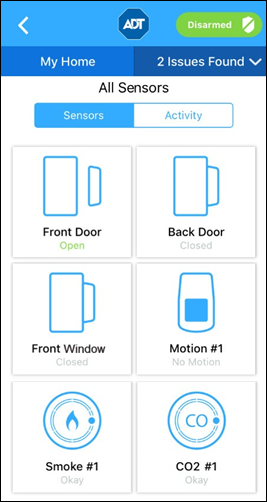Pulse - Sensor Activity
Sensor Activity is a list of the most recent actions that have occurred in your system, such as opened/closed sensors, lights turned on/off, and system armed or disarmed. To access the Sensor Activity screen, tap the Navigation Menu ≡ (hamburger) icon, then tap SENSOR ACTIVITY.
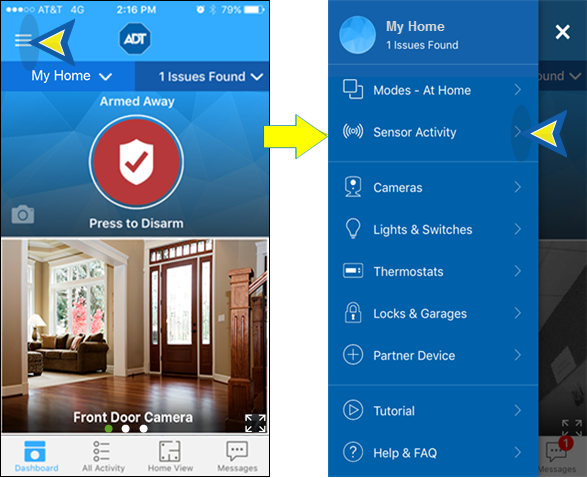
Sensor Activities
To view a list of sensor activity, tap ACTIVITIES. A list of activities for all sensors is displayed with the date and time of the activity, with the most recent displayed first. Scroll down to view more activities. The default view shows the last 30 days.
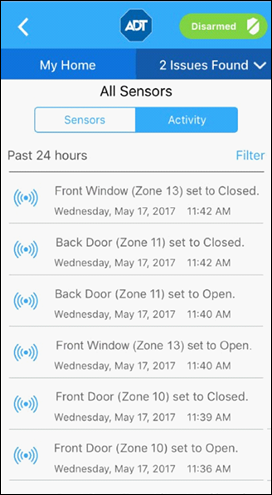
Sensor Filters
To narrow your list of activities, tap the FILTER button at the top of the list.
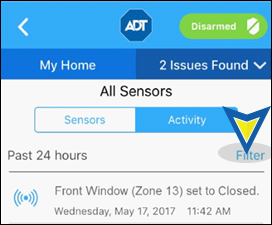
You can filter by time or by a specific sensor. To select, tap the circle by the desired item; a green check indicates that it has been selected. Tap APPLY to display the selection, or CANCEL to cancel.
|
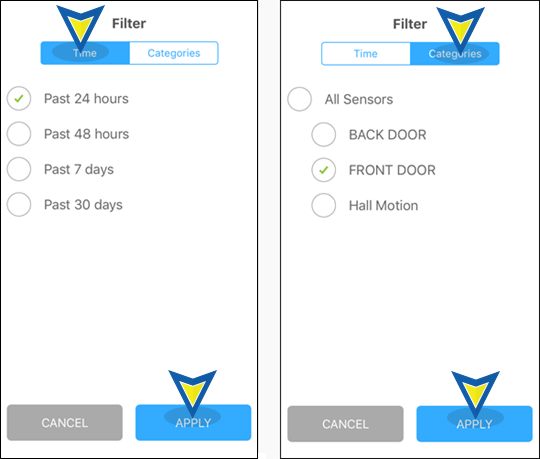
Related Topics
Pulse Mobile App – Basics
Here you will find information about the Navigation Menu and the organization of the Pulse mobile app
Pulse Mobile App – Security
Here you will find information about arming/disarming your system, and how sensor state can affect those actions.