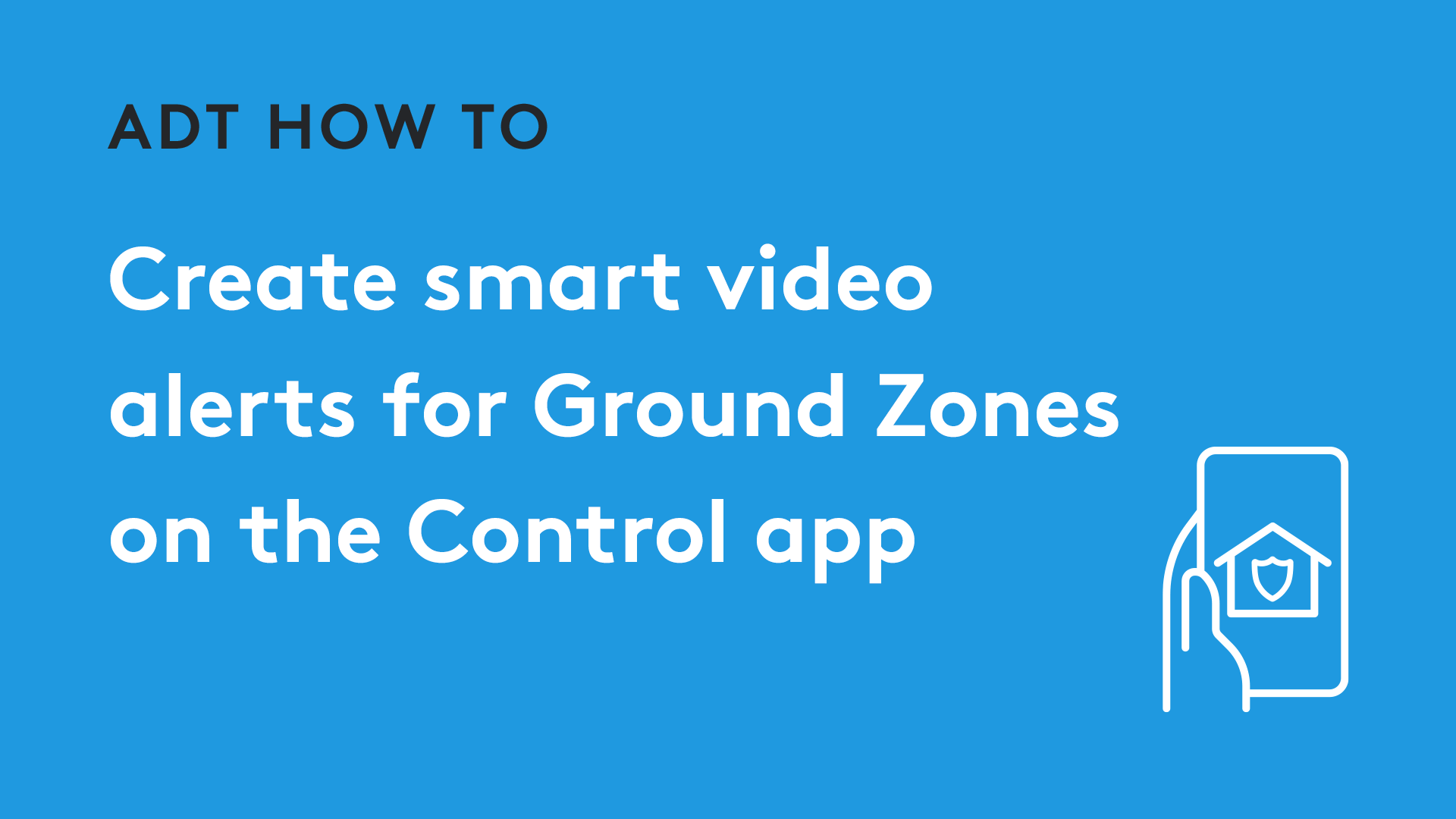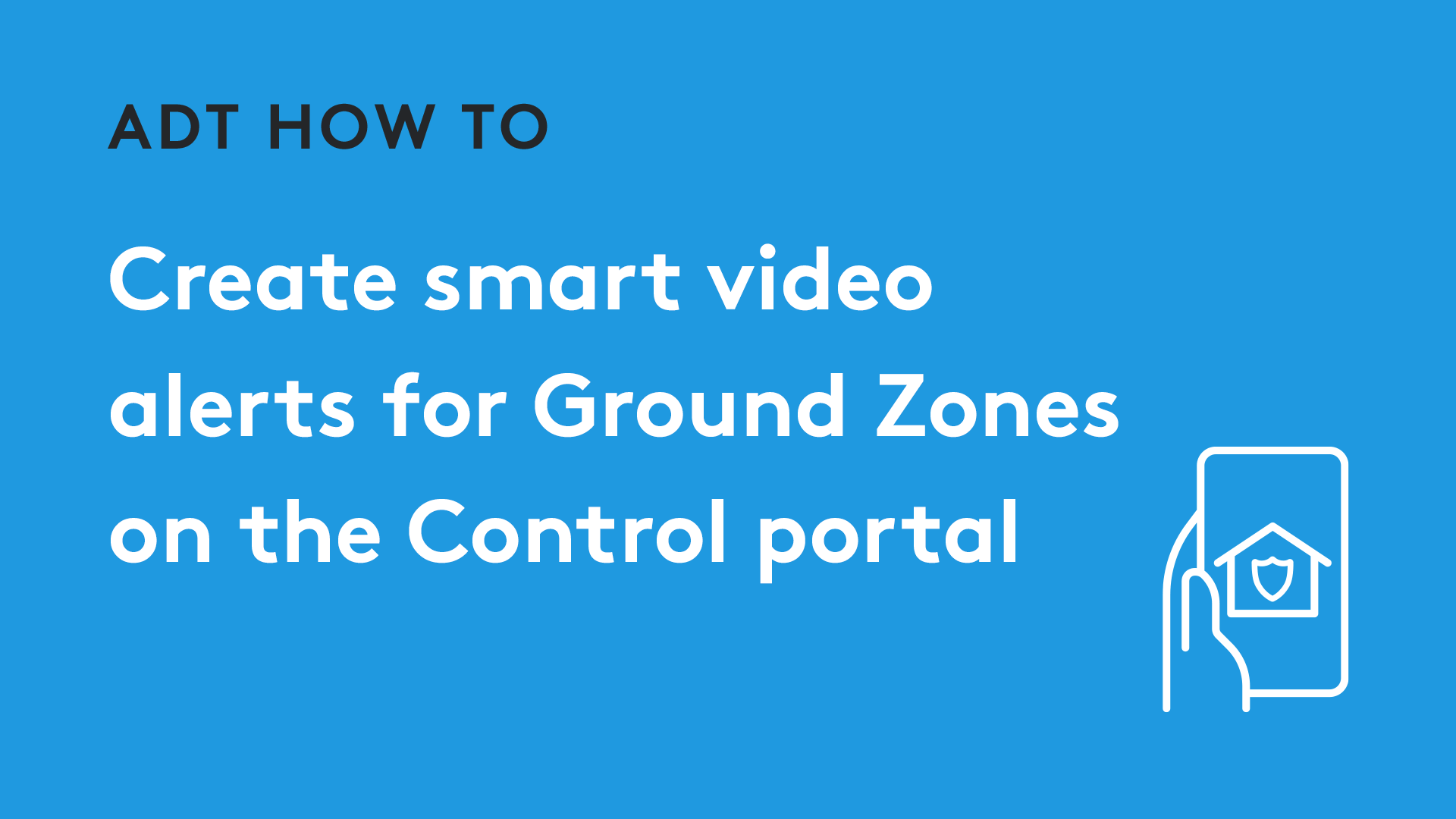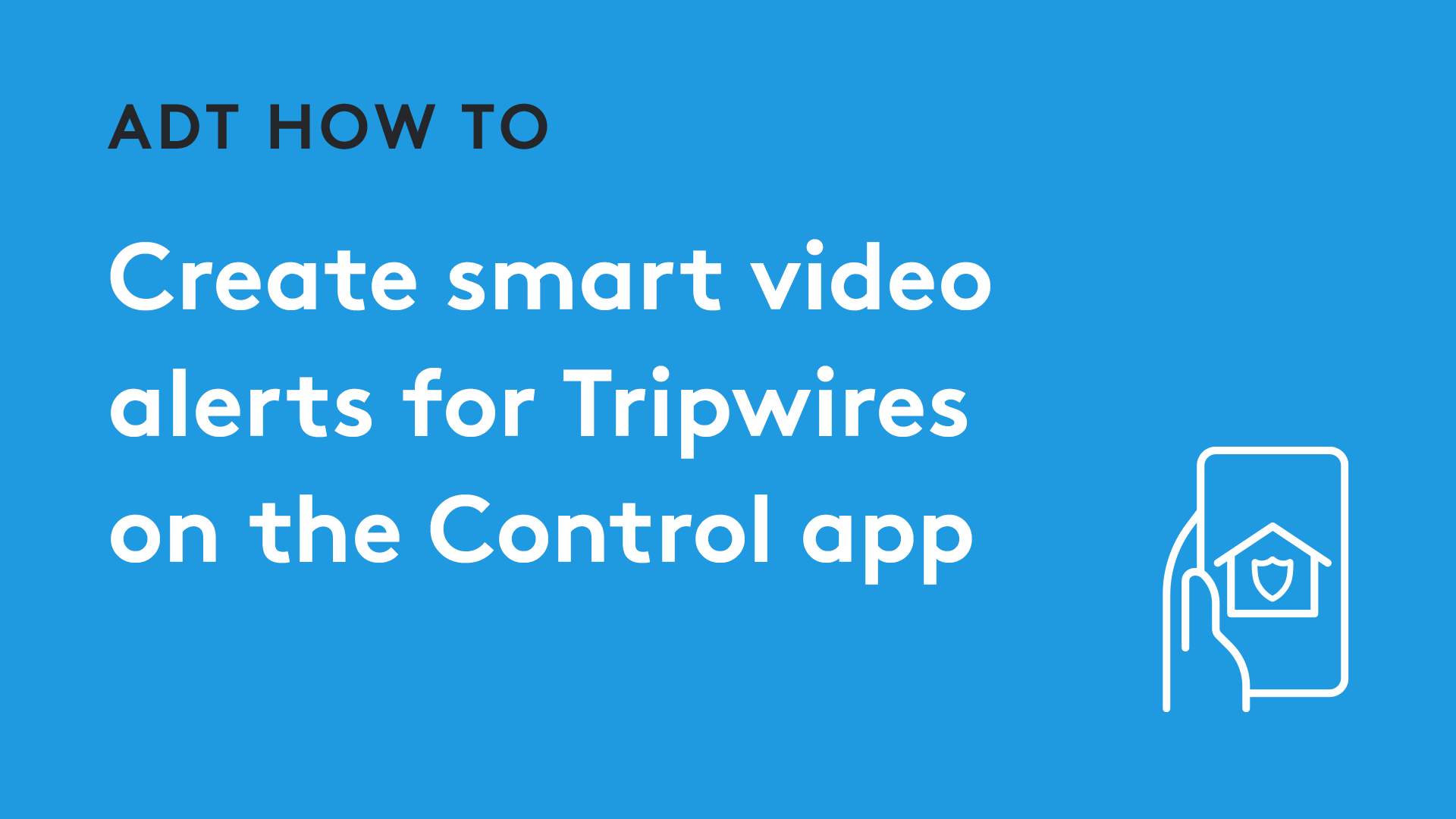Video Analytics enables you to get smarter alerts from your ADT HD Pro video cameras on your ADT Command platform. It actively detects and distinguishes between people, animals and vehicles to reduce nuisance alerts.
Combined with new virtual tripwires and fenced-in activity zones, you can improve perimeter security and gain more insight into what happens around your home.
When a person, vehicle or animal is detected, you receive an enhanced alert with a thumbnail image of what was caught on camera. You control what should trigger a video alert and what can be ignored.
For example, when a:
- Person enters their yard at night, but not animals
- Car pulls into your driveway, but not when it drives past
- Pet gets on the sofa, but not when it walks around the room
- Person loiters on your porch, but not when your mail is delivered