Apple TV
Apple TV for Control
The ADT Control app for Apple TV brings a video-focused user experience to the TV. Users can view all of the cameras on the high-definition screen on a user interface optimized for use from the couch. Up to four simultaneous streams can be viewed on the screen at one time, and if a user has more than four streams, the feeds will rotate out every 10, 20, or 30 seconds, depending on the user's preferences.
Note: Apple TV does not support Two-Way Audio. When port forwarding a device that has Two-Way Audio while using Apple TV, disable the microphone and speaker for the camera.
Installing the App
Note: The ADT Control for Apple TV app requires a 4th generation Apple TV or newer.
- Download the ADT Control app from the Apple TV App Store.
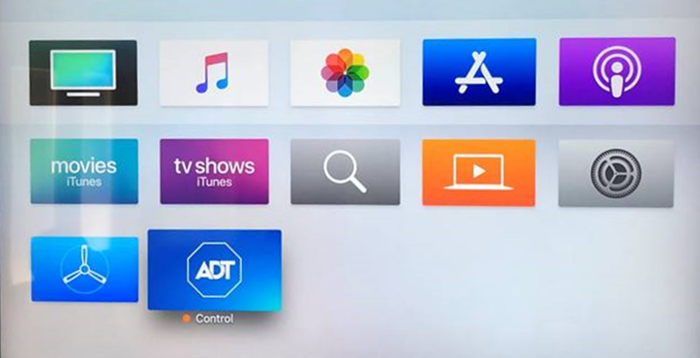
- Log into the ADT Control app.
Changing app settings
To change the camera view rotation frequency time:
- Swipe up on the remote's touchpad.
- Click Settings.
- Click Switch in new camera after.
- Click the desired camera rotation frequency.
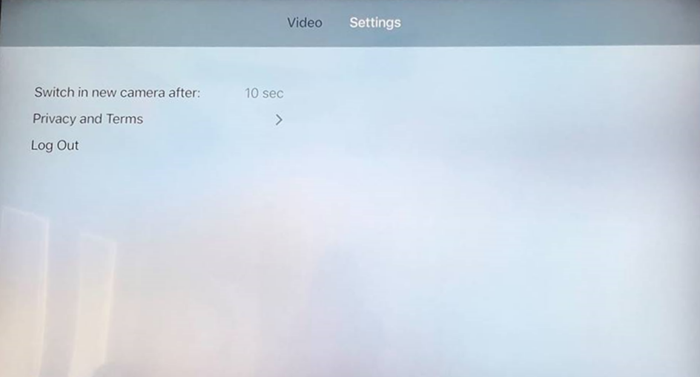
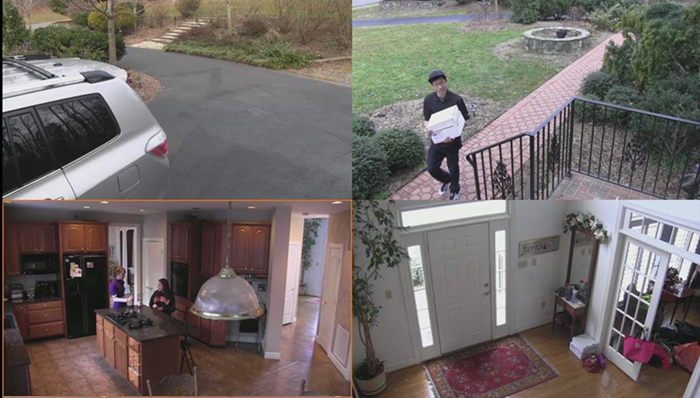
To switch between linked accounts with video devices:
- Swipe up on the remote's touchpad.
- Click Settings.
- Scroll to Select Account, then click.
- Click the desired account.
To lock a camera into position:
- Scroll to the camera feed to be locked.
- Click and hold until the option to lock appears.
To log out of the app:
- Swipe up on the remote's touchpad.
- Click Settings.
- Click Log Out.
Apple TV for Pulse
More convenience, greater security
With the ADT Pulse App for Apple TV, you can view all your security cameras on your TV from the comfort of your Sofa. Here’s some of what you can do with the app:
- View and control any camera on your system
- View the status of your smart security system
- View who’s at your door on your TV through your doorbell camera
- Supports multiple site systems, so you can check in on your home, business or vacation house with one app
Installing the App
Note: ADT Pulse app for Apple TV requires a 4th generation Apple TV or newer.
- Download the ADT Pulse app from the Apple TV App Store.
- Log into the ADT Pulse app.
Changing App Settings
To switch between linked accounts with video devices:
- Swipe right on the remote's touchpad.
- Scroll to Select site , then click.
- Click the desired account.
To look at the status of the security system:
- Scroll up to Status
- Status will appear either Armed or Disarmed
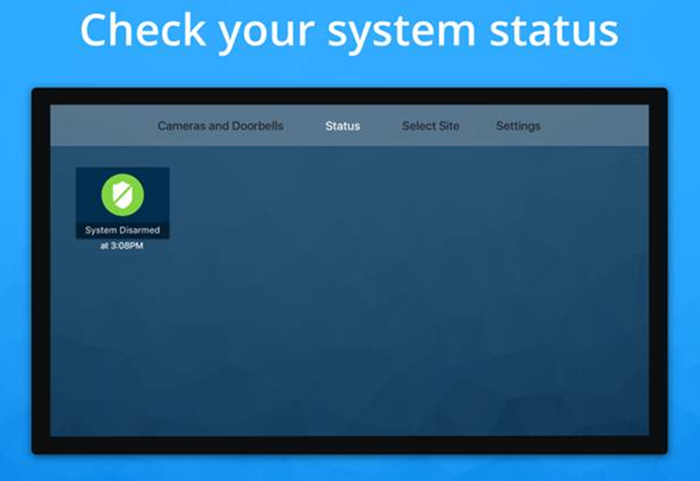
To lock a camera into position:
- Scroll up to Cameras and Doorbells
- Scroll to the desired camera and click to select.
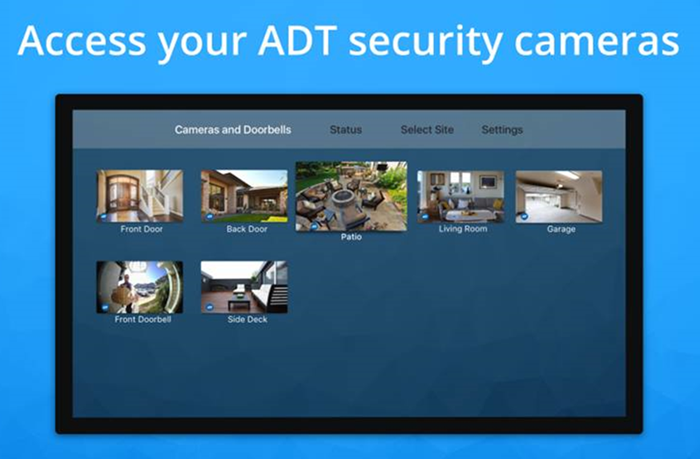
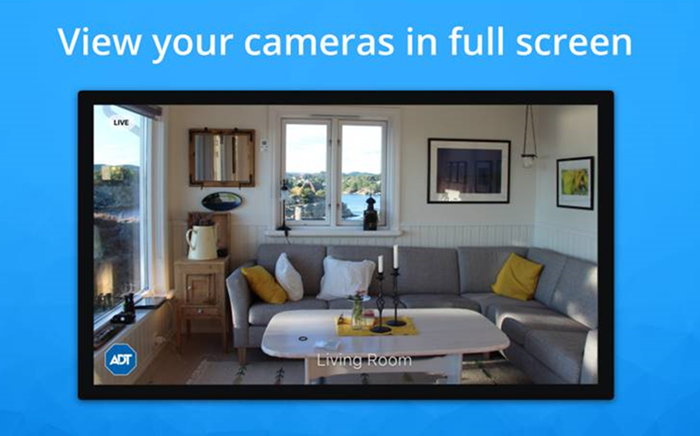
To log out of the app:
- Swipe up on the remote's touchpad.
- Click Settings.
- Click Log Out.
