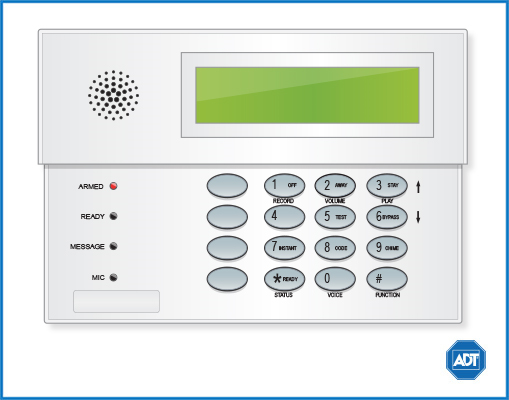Safewatch Pro 3000 - Quick Guide
Arm and Disarm
Arm:
- To arm in STAY mode, when you are not leaving the premises, enter your [security code] + [3].
- To arm in NIGHT-STAY mode, with interior zones armed, enter your [security code] + [3] + [3].
- To arm in INSTANT mode, enter your [security code] + [7].
- To arm in AWAY mode, when you are leaving the premises, enter your [security code] + [2].
Disarm:
- To disarm, enter your [security code] + [1].
For more information on this topic please visit the complete Safewatch Pro 3000 system manual.
Battery
- The Safewatch Pro 3000 operates on a UB 1270 battery.
- Loss of AC power and use of backup battery power is indicated by NO AC.
- A low battery condition is indicated by BAT.
Bypass Protected Areas
Bypassing a zone allows you to arm your system with certain protected areas intentionally unarmed or to access a protected area when the system is armed.
- To bypass a zone, enter your [security code] + [6] + [zone number].
- Once the panel displays “BYPASS”, arm the system as usual.
- To display all bypassed zones, press [6].
- To unbypass a zone, disarm the system.
For more information on this topic please visit the complete Safewatch Pro 3000 system manual.
Change Date and Time
- To change date and time settings, enter your [security code] + [#] + [6] + [3].
- Wait until time/date are displayed, then press [*] to move the cursor ahead and [#] to move back.
- Enter the 2-digit hour and minute settings, i.e., [06] and [17] for 6:17. Press [1] for PM or [2] for AM.
- Continue to enter 2-digit year, month, and day settings, i.e., [15], [08], and [23] for August 23, 2015.
- To exit, press [*] when the cursor is on the last digit.
Chimes and Beeps
When your system is in chime mode, a chime alert will sound three tones whenever a protected door/window is opened.
- To turn chime mode on and off, enter your [security code] + [9].
For more information on this topic please visit the complete Safewatch Pro 3000 system manual.
Security Codes
Your system allows up to 45 different security codes for use by other users, however only the Master user or Partition Programmer can assign user codes to users. Users are also assigned an Authority Level, which defines the functions a particular user can and cannot perform.
- To add a user code, enter your [Master/Partition Programmer code] + [8] + [user number] + [new user’s code].
- To delete a user code, enter your [Master/Part. Prog code] + [8] + [user number] + [#] + [0].
- To assign an authority level, enter your [Master/Part. Prog code] + [8] + [user number] + [#] + [1] + [authority level].
Some user authority levels have been pre-programmed:
| User Authority Level | Explanation | Code to assign to user |
| Master | Can perform all functions and assign codes. | [Master code] + [8] + [0] + [2] + [new master code] + [new master code] |
| Standard | Can only perform security function in assigned partitions. | [0] |
| Arm Only | Can only arm the system. | [1] |
| Guest | Can arm the system in assigned partitions, but cannot disarm the system unless the system was armed with this code. Perfect for babysitters, cleaners, etc. | [2] |
| Duress | Intended for use for when you are forced to arm or disarm the system against your will. | [3] |
| Partition Programmer | Can do everything a Standard user can do plus assigning user codes to partitions. | [4] |
For a complete list of use authority levels and partitions, please see the Safewatch Pro 3000 system manual.
Trouble Conditions
Trouble conditions are indicated by the word CHECK and continual beeping from the touchpad. Any key will silence the beeping. A display of CHECK + zone no. may indicate that a problem requires your attention. Check the specified zone area, close any open doors or windows and enter your security code and press [OFF]. If your system includes wireless sensors, the CHECK condition may be caused by some change in the environment of the protected area.
To silence trouble beeps, press any key or enter your security code and press [OFF].
For a complete list of Trouble Conditions, please refer to the Safewatch and Ademco Systems Troubleshooting page.