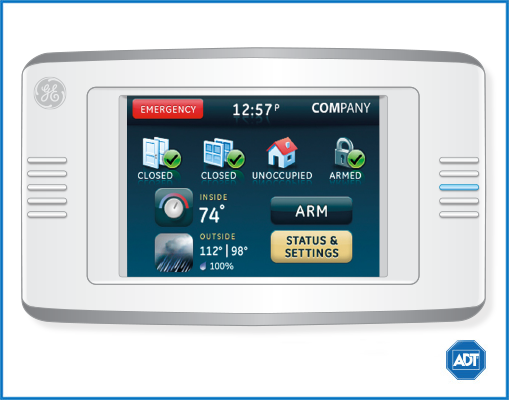Arm and Disarm
Arm:
- To arm all sensors in AWAY mode when you are leaving the premises, select the [ARM] button from the home screen, then select the [Arm All] button.
- To arm all sensors in STAY mode when you are not leaving the premises, select the [ARM] button from the home screen, then select the [Arm Doors + Windows Only] button.
Disarm:
- To disarm, select the [DISARM] button from the home screen, then enter your [security code].
For more information on this topic, please visit the complete Simon XT Touch Screen system manual.
Battery
When the touch screen panel's batteries are low, the touch screen will display the red battery icon on the Home and Settings screens.
To replace the panel's batteries:
1. Remove the touch screen from the mounting plate by inserting a small screwdriver into the slot on the bottom of the touch screen.
2. Replace all batteries being sure to follow the polarity instructions (replace with four 1.5 V, Alkaline AAA batteries). Avoid touching the touch screen face while you are replacing the batteries.
3. Briefly disconnect the AC power (this will clear the battery fault).
4. Reconnect AC power. Note: If AC power is lost and batteries are not present or are depleted, the touch screen will not power up until AC power is restored (even if new batteries are installed).
For more information on this topic, please visit the complete Simon XT Touch Screen system manual.
Bypass Protected Areas
Bypassing a zone allows you to arm your system with certain protected areas intentionally unarmed or to access a protected area when the system is armed.
- To bypass a zone, select the [OPTIONS] button from the home screen.
- Select [Direct Bypass] and enter your [master security code].
- For each sensor you wish to bypass, select the [BYPASSED] button.
- To unbypass a zone, select the [DISARM] button from the home screen, then enter your [security code].
For more information on this topic, please visit the complete Simon XT Touch Screen system manual.
Change Date and Time
To access date and time settings, press the [STATUS & SETTINGS] button from the home screen.
- Select the [Date/Time] button and enter the [master security code].
- To set the time, enter the time in the hour/minute format, then press [SAVE].
- Toggle between [a.m.] and [p.m,], then press [SAVE].
- To set the date, enter the date in the month/date/year format, then press [SAVE].
- Select the [CLOSE] button to exit through the menus back to the home screen.
Chimes and Beeps
Your system communicates events using chimes and beeps whenever a protected door or window is opened.
- To silence or enable chimes, select the [STATUS & SETTINGS] button from the home screen.
- Scroll down until you reach the [Chime] button.
- Touching the button toggles between Chime On and Chime Off.
- Select the [CLOSE] button to exit through the menus back to the home screen.
For more information on this topic, please visit the complete Simon XT Touch Screen system manual.
Reset
It is recommended that you clear the system status after an alarm event.
- To clear and reset the system status, select the [STATUS & SETTINGS] button on the home screen.
- Select the [CLEAR] button located next to the [Panel Status] button.
- Select the [CLOSE] button to exit through the menus back to the home screen.
Security Codes
You can program up to 8 different security codes for use by other users, however only the Master user can assign user codes to users. No user, except for the Master user, can program or bypass sensors.
- To add a user code, select the [STATUS & SETTINGS] button from the home screen.
- Scroll until the [Programming] option is listed. Select the option by pressing the [Programming] button or pressing [Enter].
- Enter your [master security code], then press [OK].
- Select the [ACCESS CODES] button. Initially all user codes are blank.
- Use the white field next to the access code to enter a new access code or to edit/delete a current access code, then press [SAVE].
- Press [CLOSE] to close each menu until you reach the home screen.
For more information on this topic, please visit the complete Simon XT Touch Screen system manual.
Trouble Conditions
Trouble conditions are issues that require your attention and are indicated by six rapid beeps sounding every minute until the Trouble Condition is corrected.
- To silence the trouble beeps, select the [STATUS & SETTINGS] button from the home screen.
- Select the [Listen] button or arm and disarm the system. The beeping will be silenced for four hours.
For more information on this topic, please visit the complete Simon XT Touch Screen system manual.
Volume
System announcements and status beep volume can be adjusted.
- To program the beep volume, select the [STATUS & SETTINGS] button on the home screen.
- A volume adjuster will be located next to the words [Beep Volume].
- Press the left arrow to lower the beep volume and the right arrow to raise the beep volume.
- To program the piezo beeps, select the [STATUS & SETTINGS] button on the home screen.
- Select the [SIREN OPTIONS] and toggle between the On and Off settings. A check mark indicates the selected option.
- Select the [CLOSE] button to exit.
- To program the piezo alarms, select the [STATUS & SETTINGS] button on the home screen.
- Select the [SIREN OPTIONS] and toggle between the On and Off settings. A check mark indicates the selected option.
- Select the [CLOSE] button to exit.
- To program the panel voice select the [STATUS & SETTINGS] button on the home screen.
- Select the [SIREN OPTIONS] and toggle between the On and Off settings. A check mark indicates the selected option.
- Select the [CLOSE] button to exit.