TSSC System Manual
System Overview
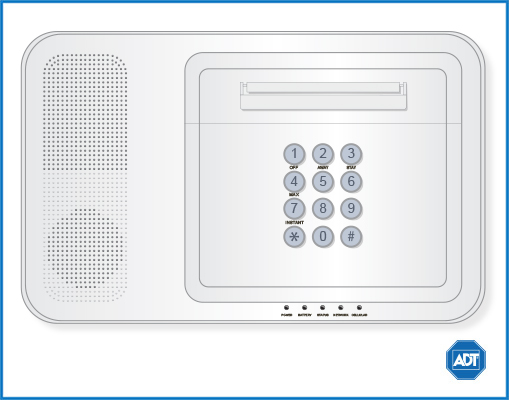
General System Operation
The TSSC represents the latest in home and business security protection technology and provides ADT customers with:
- Burglary and emergency protection
- Wireless touchpad control operations
- Sensors for perimeter and interior burglary protection
- Display of system status and zones triggered during alarm
- Quick Exit Option
Your security system is designed to be as maintenance free as possible. We suggest you test your system once a month and after any alarm occurrences.
Treat the system as you would any other electrical equipment. Do not slam protected doors or windows, keep dust from accumulating on the touchpad and sensors, and do not spray water or any liquid on the units.
Keypad Functions
| KEY | FUNCTION | NOTES |
| AWAY | Both perimeter and interior systems are in operation. | Anyone entering a protected area (door, window, interior area) should enter through an entry delay zone to avoid setting off the alarm. |
| STAY | All protected points (windows/doors) are protected and an alarm will sound if opened. Interior zones can be bypassed without causing an alarm. | See the Bypassing Zones section. Anyone entering a protected area (door, window, interior area) should enter through an entry delay zone to avoid setting off the alarm. |
| NIGHT STAY | Similar to STAY but includes additional sensors for increased protection. | Anyone entering a protected area (door, window, interior area) should enter through an entry delay zone to avoid setting off the alarm. |
| MAX | Similar to AWAY mode but without entry delay, thus providing maximal protection. | An alarm will sound when any protection point, including entry delay points, are opened. |
| TEST | Tests the system and alarm sounder. | Tests possible only while system is disarmed. |
| BYPASS | Allows for disarming individual protection points while the system itself is armed. | Beneficial for people who want to arm the entire system with the exception of a few protection points, i.e., arming the system at night but keeping a window open. |
| INSTANT | Arms similar to STAY mode but without the possibility of entry delay. | An alarm will sound when any protection point, including entry delay points, is opened. |
| CODE | Allows for assigning user codes for multiple users. | Each user has their own code which can be monitored by the master user. |
| CHIME | Turns off the CHIME mode. With chime mode on, a chime will sound when any protection point is opened. When off, no chime will sound. | The chime feature is intended as a convenience, not as a safety tool and does not meet the requirements of UL 2017. |
| READY | Pressing READY before arming the system will display all open protection zones. | Holding the key for 5 seconds will display all zone descriptors. |
| [#] | Permits arming of the e system without using a security code. | Your system may or may not allow for “Quick Arming”. |
| Special Function Keys | Panic keys can be programmed to be activated with a special function key. The key and its functionality is determined by your panel’s capability. |
Arm & Disarm the System
Setting the System
The TSSC continuously displays your current security status. Changes to the system, such as going from armed to disarmed may take up to 20 seconds to update on the display. Pressing [*] will update the display immediately.
Arming and Disarming
Your system arms in four modes: Away, Stay, Instant, and Max. The terms and their functions are detailed in the section above.
To arm the system, enter your [security code] + the numeric key associated with the code.
To disarm the system, enter your [security code] + [OFF].
Quick Exit
A Quick Exit allows for a delayed exit after setting the alarm. Once the interval is set, a user can set the alarm while still having sufficient time to exit the premises before the alarm is entirely activated. Quick Exit is not possible in Instant Mode.
To set Quick Exit, enter [user code] + one of the arm modes.
For example, [user code] + [STAY].
To cancel Quick Exit once the delay has expired (and the system is fully armed), enter [user code] + [STAY] + [STAY].
Chimes and Beeps
Audible notifications signify events. If your keypad produces a beep once every minute, press [*] for more information. If your keypad is armed and displays Device Trouble, press [*] for more information.
Your system can be set to alert you (with chimes/beeps) when a door or window is opened while it is disarmed by beeping three tones and displaying the Not Ready message. Pressing READY [*] will display the open areas.
To turn on the chime mode, enter your [security code] + [CHIME] [9].
To turn chime mode off, enter your [security code] + [9] + [9].
Bypassing Zones
Certain protected areas can be bypassed in armed mode. For example, you might want to entirely arm your home but leave a specific window open.
To bypass an individual zone, enter the [user code] + [6] + zone number.
To bypass multiple zones, enter the [user code] + [6] + zone numbers in sequential order (5 zone max).
For example: [user code] + [6] + 003 004 005.
Trouble Conditions
Your security system is able to automatically test itself for power failures, low batteries, nonworking sensors, and communication troubles with the ADT Monitoring Centers. When the system is armed and there is a trouble condition, the keypad will display "Device Trouble." To view more information on a trouble condition, press the [*] key.
To silence trouble beeps, press [OFF].
For a complete list of Trouble Conditions, please refer to the TSSC Troubleshooting page.
User Access Codes
Entry and Exit Delays
Users can be assigned to individual codes with individual authority levels (restrictions placed on the user’s capabilities). The master user code is used to program user codes and only the master can perform all the system functions.
To add a user, enter the [master code] + [8] + 2 digit user number + [#] + single digit authority level.
Authority Levels:
- Master: Reserved for user number 01. Can perform all functions and assign codes.
- Standard: Can perform only security functions.
- Arm Only: Can only arm the system, cannot disarm or do any other functions.
- Guest: Can arm the system but cannot disarm the system unless the system was armed with this code. This code is ideal for a trusted babysitter or cleaner who has to arm/disarm only at certain times.
- Duress Code: Intended for use when forced to disarm or arm the system under threat. When used, this system will act normally, but will silently notify the Customer Care Center of yor situation, if that service is provide.
To change a user’s code, enter the [master code] + [8] + 2 digit user number + 4 digit new user code.
To change the master user code, enter the current [master user code] + [8] + 01 + 4 digit new code + 4 digit new code again.
To delete a user, enter the [master code] + [8] + 2 digit user code to be deleted + [#] + [0]. A confirmation tone will be heard when the code is no longer functional.
System Testing
Testing Your System
Testing allows for each protection point to be checked for proper operation. While the touchpad will beep every 40 seconds during TEST mode, no alarm messages will be sent to the Customer Care Center. We recommend testing the system once a month.
To test the system:
- Log into your MyADT account
- Click on ‘My Alarm’
- Click on ‘System Management’
- Click on ‘Place System On Test’
- When the system is in test mode, arm your system as you normally would using your security code.
- Trigger an alarm by opening a door or window and allow the siren 60 seconds to run (Note: For wireless motion detectors, allow 3 minutes between activations).
- After 60 seconds, turn off the alarm as you normally would with your security code.
- Verify the event by clicking on My Alarm -> Activity Reports -> Alarm Activity.
- Lastly, click ‘Stop Test’ in ‘System Management.
Note: If test mode is inadvertently left active, it will turn off after 30 minutes.
Note: During the last 5 minutes of test mode, the keypad will double beep every 30 seconds.
To learn more about testing your system, please visit System Testing.
Other System Information
Resetting the Time
Your system may require time resetting after a battery replacement.
To reset your system's time:
- Enter your [security code] + [#][6][3].
- Press [*] when the time/date is displayed. To move curser ahead, press [*], to go back press [#].
- Enter the 2-digit hour and minute setting. Press [1] for AM and [2] for PM.
- To exit, press [*] when the curser is on the last digit or wait 10 seconds.
Routine Care
Treat the components of your security system as you would any other electrical equipment. Do not slam sensor-protected doors or windows.
Keep dust from accumulating on the keypad and all protective sensors, particularly on motion sensors and smoke detectors.
The keypad and sensors should be cleaned carefully with a dry soft cloth. Do not spray water or any other fluid on the units.
Other System Information
Communicating with the Panel
Your system can be set up to communicate with you through:
- Status beeps
- Alarm sirens
- Touchpad text
- Pager information
Instructing the Panel
Not just anyone can walk up to a touchpad and operate your security system. Before the system will process most commands, users are required to enter a pre-programmed 4-digit access code.
Keychain touchpads that are enrolled as part of the system do not require an access code, but are usually kept in an individual’s pocket or purse.
If you would rather use an actual key to arm and disarm the system, your security dealer can install a special key and keyswitch in your home.
How Your System Communicates with You
Touchpads and interior sirens produce a variety of operating beeps to inform you of different system states and operations.
Key Beeps
A key beep is the tone you hear when you press a button on a touchpad. The sound confirms that the button was pressed adequately. Key beeps can be turned on or off by the installer.
Status Beeps
Status beeps from touchpads or sirens sound when there is a change in the current status of the system. Status beeps are not alarms, but they do warrant your attention.
There is more than one type of Status beep:
- Exit Delay beeps indicate that an arming command has been entered and the countdown to arming has begun.
- Entry Delay beeps indicate that you’ve entered the building and the countdown to an alarm has begun. (So disarm the system as soon as you get in!)
- Trouble beeps tell you that there is a problem with the system or one of its components.
- Chime feature beeps tell you that a door was opened.
- Protest beeps inform you that you’re trying to arm the system while there is an open door or window.
- Sensor test beeps are the sound the system makes during a sensor test to indicate that a sensor was tested properly.
Status beeps are described in more detail throughout the manual.
Pager Notification
Your system can dial the phone numbers of three different pagers to notify pagerholders of events they may want to be aware of.
Some of the events include:
- when the system is disarmed
- when the system is armed
- trouble conditions in the system
- alarm conditions
What Happens When There is as Alarm
the event of an alarm, several things happen at once:
- Sirens and hardwired touchpads emit emergency tones.
- Panel notifies the ADT Monitoring Centers for help.
- Message appears on fixed English or alphanumeric touchpads.
Checking the Status of Your System
Checking the system status means finding out about the current condition of your system. This includes finding out if any sensors are open or currently bypassed, whether or not the AC power and backup battery are okay, the nature of the most recent alarm, and more, depending on the features in use and the equipment in your system.
Check the system status if:
- Your system sounds trouble beeps (five short beeps every minute).
- Your touchpads display, “Zones,” “POLICE,” “AUXILIARY,” and “FIRE.”
- Your touchpads display, “Press Status” or a blinking [*].
Short System Status
A Short Status indicates the current arming level, sensor status (whether open or bypassed), low battery, supervisory, AC power or backup battery failures. To get a Short System Status, press [*]. ([*] is labeled Status.) The system sounds beeps according to the current arming level. (One for Level 1, two for Level 2, three for Level 3.) Touchpads display the status information, for example: “System is OK,” or “SENSOR 02 OPEN.”
If an alarm or system trouble condition has occurred, it is displayed on a touchpad the first time you perform a Short or Full Status check. Performing a system status check a second time displays the system status including any trouble conditions.
If any alarm or system trouble is active, it continues to show up in every status check until the system is disarmed.
Full System Status
A Full Status combines the Short Status information with added details about specific system features. To get a Full System Status, press ‚ + ‚. Interior sirens sound beeps according to the current arming level. Touchpads display the status information, for example, “System is OK,” “SENSOR 03 BYPASSED,” “SYSTEM BATTERY IS OK,” “AC POWER IS OK.”
Note: A Full System Status is not available from the fixed English touchpad.
System Alarm Sounds
The sirens and touchpads in your system emit alarm sounds whenever an alarm occurs, either by a sensor or panic button activation. Each type of alarm sounds and reacts differently when activated, as described in the following table.
| Type of Alarm | Alarm Sound |
| Fire | Repeating series of three beeps |
| Police | Continuous tone |
| Auxiliary | Rapid beeps |
